Introduction
In the vast and ever-evolving landscape of online content creation, having a verified YouTube account can be a game-changer. It not only adds credibility to your channel but also unlocks various features that can help you connect with your audience more effectively. As of 2023, YouTube’s verification process has evolved, and in this article, we’ll provide a comprehensive guide on how to verify your YouTube account.
What Is a Verified YouTube Account?
A verified YouTube account is one that has undergone a verification process by YouTube itself. This process confirms that the channel belongs to the legitimate owner, celebrity, or brand it claims to represent. A verified badge, represented by a checkmark next to the channel’s name, signals to viewers that your content is authentic and trustworthy.
Why Should You Verify Your YouTube Account?
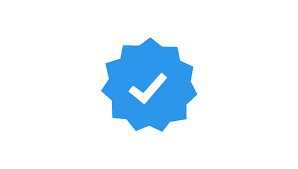
Verifying your YouTube account offers several benefits:
- Credibility: The verification badge establishes your channel as a credible and official source of content.
- Search Ranking: Verified channels may receive preferential treatment in search results and recommendations.
- Live Streaming: Verified accounts can livestream from mobile devices, enabling real-time engagement with your audience.
- Custom Thumbnails: Access to custom thumbnail creation, which enhances the visual appeal of your videos.
- Community Features: Enables you to use YouTube’s community features like posting in the Community tab and premiering videos.
- Monetization: A verified account is a prerequisite for eligibility in the YouTube Partner Program, which allows you to earn revenue from your content.
Now, let’s dive into the step-by-step guide on how to verify your YouTube account in 2023:
Step 1: Create a YouTube Channel
If you haven’t already, create a YouTube channel. To do this, you’ll need to have a Google account. Follow these steps:
- Sign in to your Google account (or create one if you don’t have it).
- Go to YouTube and click on the user icon in the upper right corner.
- Click on “Your Channel.”
- Click on “Create Channel.”
Step 2: Meet the Eligibility Requirements
YouTube has specific criteria that your channel must meet before you can request verification:
- Your channel must have a substantial following and audience engagement.
- Your content must be original and adhere to YouTube’s Community Guidelines and Terms of Service.
- Your channel must have a profile picture (channel icon) and channel art (banner).
- Your channel must have at least one video uploaded.
- You must have provided accurate information about your channel during the creation process.
Step 3: Prepare for Verification
Before you initiate the verification process, ensure the following:
- Your channel has been active for a significant period, ideally a few months.
- You have a substantial following and viewership, typically several thousand subscribers and thousands of watch hours.
- Your channel consistently produces high-quality, original content.
Step 4: Initiate the Verification Process
Once you meet the eligibility requirements and feel confident about your channel’s authenticity, you can start the verification process:
- Sign in to your YouTube account.
- Click on your profile picture in the top right corner.
- Select “YouTube Studio.”
- In YouTube Studio, click on “Settings” in the left sidebar.
- From the “Settings” menu, choose “Channel” and then “Advanced settings.”
- Scroll down to find the “Channel verification” section.
- Click on “Verify Channel.”
Step 5: Verify Your Identity
YouTube will prompt you to confirm your identity through one of the following methods:
- Text message (SMS): You’ll receive a verification code on your linked mobile phone number. Enter the code to confirm your identity.
- Voice call: YouTube will make an automated call to the phone number associated with your account. You’ll receive a verification code through a voice message. Enter the code to verify your identity.
Step 6: Receive Your Verification Badge
Once you’ve successfully confirmed your identity, YouTube will review your channel for eligibility. This process may take some time, but you’ll be notified once your channel is verified. If your channel does not meet the criteria, you may need to continue building your presence and reapply at a later date.
Step 7: Utilize Your Verified Status
Congratulations, your YouTube channel is now verified! With your verified badge, you can take advantage of the benefits mentioned earlier, such as custom thumbnails, live streaming, and access to the YouTube Partner Program for monetization.
Tips for Maintaining Your Verified Status
Verifying your YouTube account is a significant achievement, but it’s essential to maintain it by adhering to YouTube’s policies and best practices:
- Create High-Quality Content: Continue producing original, engaging, and high-quality content that resonates with your audience.
- Consistency: Maintain a consistent upload schedule to keep your audience engaged and returning for more.
- Engage with Your Audience: Interact with your viewers through comments, live streams, and community posts to foster a sense of community.
- Stay Informed: Keep up with YouTube’s policies and guidelines to avoid any actions that could lead to the loss of your verified status.
- Community Guidelines: Ensure your content complies with YouTube’s Community Guidelines to prevent violations that could affect your channel’s status.
Conclusion
Verifying your YouTube account in 2023 is a significant step in establishing credibility, expanding your audience, and accessing valuable features. By following the steps outlined in this guide and consistently producing engaging content, you can enhance your presence on YouTube and connect with viewers in meaningful ways. Remember that the verification process is a reflection of your authenticity and dedication to creating valuable content, so focus on building a genuine and vibrant community around your channel.

